How to disable hibernation in Windows 11 and delete hiberfil.sys?
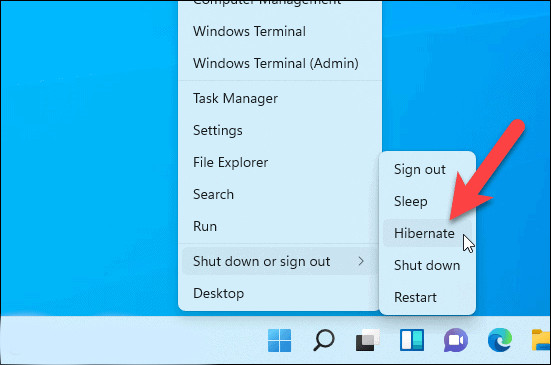
In Windows 11, like in previous Windows versions, when your computer enters hibernation, it saves the current state of your system, including open applications and files, onto the hard drive.
This allows the system to power down completely while retaining the state it was in when hibernation was initiated. Hibernation is different from sleep mode, where the system remains in a low-power state, consuming a small amount of power to quickly resume operation. When your computer is in hibernation, it consumes no power at all and can stay in that state for an extended period. When you turn your computer back on from hibernation, it restores the previous state, allowing you to continue where you left off. In Windows 11, hibernation is a power-saving feature that's useful for laptops and devices that need to conserve battery life but also need to retain the state of the system.
Why to turn off the hibernation?
This function use special file hiberfil.sys on the C drive. It`s size depends on RAM memory size. It can be 8 Gb and more. If you disable hibernation you will have more free disk space. One more profit - during the hibernation big amount of data record on your hard disk. It`s happened not only while using the hibernation button but also when you shut down PC and windows uses quick start feature. Disabling the hibernation your SSD will live longer.
1. Disable hibernation in windows 11 using CMD.
- Open the Command Prompt. Type "cmd" in START menu or search. Open as administrator
- Type special command
powercfg -h off - Press Enter
- To enable hibernation in windows 11 or 10 use command:
powercfg -h on
After that file hiberfil.sys will be deleted and there will be no such function.
2. Use soft "PC No Problems"
- Download PC No Problems program on this site (this is our program, it is safe)
- Open secrtion "Soft & Services"
- Go to tab "Popular"
- Click disable hibernation
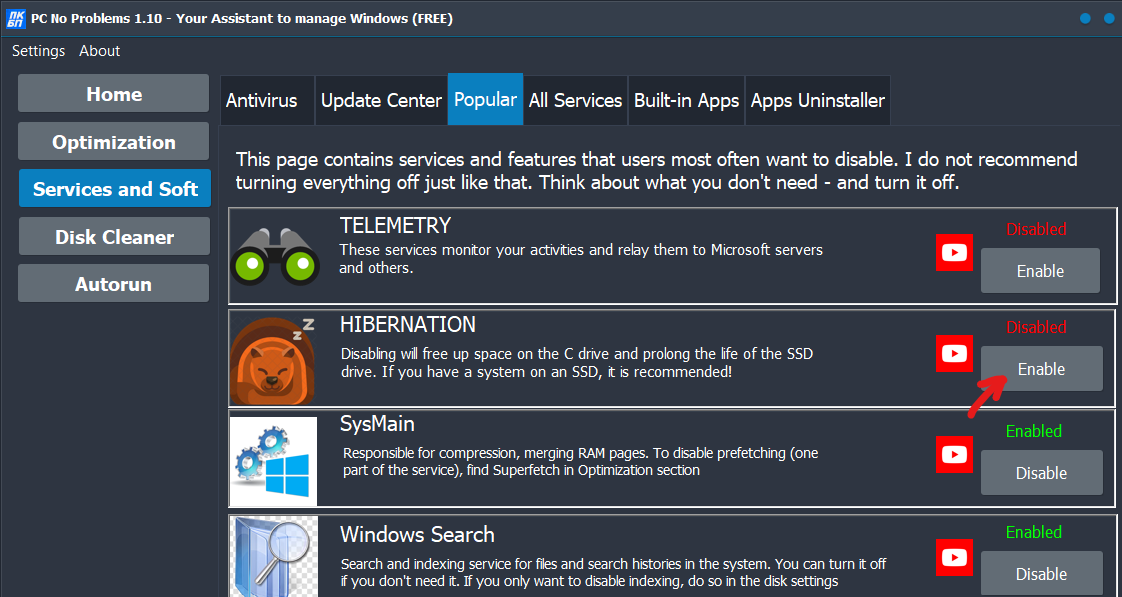
As you can see the management of hibernation is hiding but not complicated. You can set it as you like. If you want to use hibernate mode and save desktop state while PC is off or you need windows quick start leave this function enabled. If you want to save your SSD drive and free up some disk space disable hibernation in Windows.
Comments