How to Transfer Files from One Google Drive to Another Efficiently
-
Hits: 3121
Why Transfer Files from One Google Drive to Another?
There are numerous compelling reasons prompting individuals to consider relocating their Google Drive files to an alternative account. One primary motivation stems from the inherent limitation of Google Drive's free storage, capped at 15 GB per user, which might prove insufficient for those with substantial data requirements.
Furthermore, transitions to new email addresses, whether for personal or professional purposes, necessitate the seamless transfer of Google Drive accounts to ensure uninterrupted access and continuity of vital files. Within the confines of this article, we endeavor to furnish you with an uncomplicated yet highly effective method to achieve this objective.
How to Transfer Files from One Google Drive to Another
Manually transferring files can be tedious and time-consuming, but the process can be simplified with the right tools and techniques. Let's explore one of the most effective methods: using MultCloud. MultCloud emerges as a beacon of efficiency in the realm of cloud storage management. This web-based app allows you to organize multiple cloud storage services in one platform, including Google Drive, Google Photos, iCloud Photos, iCloud Drive, SharePoint, Dropbox, OneDrive, Amazon S3, and so on.
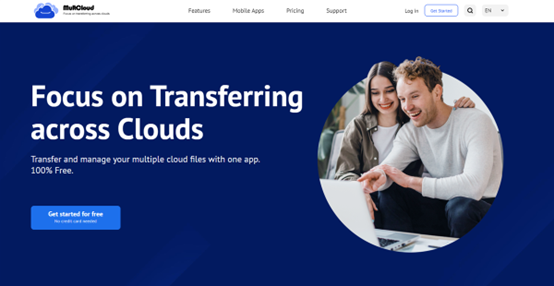
For basic cloud management, you are allowed to rename, copy, delete, share, upload, download, etc. For advanced cloud management, you will find it seamless and effortless to transfer files from one cloud to another. And there are many advantages you can enjoy, such as:
- Time-Saving: With MultCloud, you can transfer files in bulk or individually, saving time compared to manual transfers. This is particularly useful for users who need to move large amounts of data between cloud storage accounts or services. For example, you can simply migrate Dropbox to OneDrive.
- Easy to Use: MultCloud provides a user-friendly interface that simplifies the process of transferring files between cloud storage services. You can easily select the source and destination clouds, choose the files or folders you want to transfer and initiate the transfer with just a few clicks.
- Cost-Effective: MultCloud offers various pricing plans, including a free tier with limited features and premium plans with additional functionalities, allowing users to choose a plan that suits their budget and requirements.
- Scheduled Transfers: You can schedule transfers to occur at specific times, allowing for convenient automation of backup tasks or large data migrations during off-peak hours. For instance, you can make Box to Wasabi migration run at a specific time.
Now, follow the steps below to learn how to transfer files from one Google Drive to another via MultCloud:
Step 1: Register a MultCloud account for free.
Step 2: Press the Add Cloud tab on the left upper side. Then hit the icon of Google Drive to add your accounts respectively.
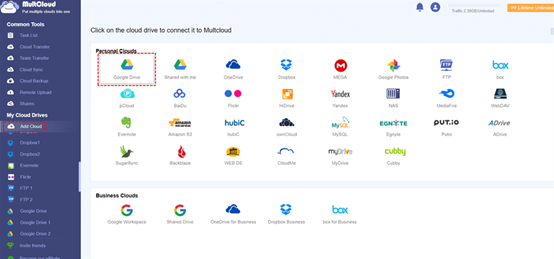
Step 3: Go to Cloud Transfer on the left sidebar. Then select one Google Drive account as the source and another account as the target. Finally, tap Transfer Now to start the process.
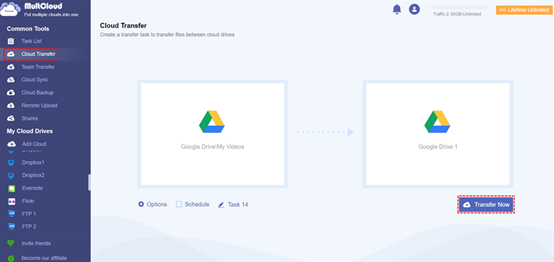
As mentioned before, MultCloud allows you to make automatic transfers. If you want to transfer files between Google Drive accounts automatically, you can enable the Schedule feature. It offers you 4 options to choose from, such as moving at a specific time, daily, weekly, or monthly. After setting it up, files will be migrated between cloud drives automatically on time.
On top of transferring, you are also allowed to sync and back up files and folders across cloud drives. Similar to the Cloud Transfer feature, you can enjoy a leading sync/backup speed. When you plan to sync files between cloud drives, you have 9 smart and useful syncing methods to choose from, such as Mirror Sync, Move Sync, Cumulative Sync, Update Sync, Real-Time Sync, etc.
Conclusion
Anyway, efficient file management is paramount in today's digital landscape. By mastering the art of transferring files between Google Drives, users can streamline their workflow and enhance productivity. Whether opting for automated solutions like MultCloud or exploring alternative methods such as downloading and uploading, the key lies in finding the right fit for your needs. So, why wait? Take control of your files and embark on a journey toward seamless file transfers today!
Comments