How to uninstall unuseful Windows 11 features?
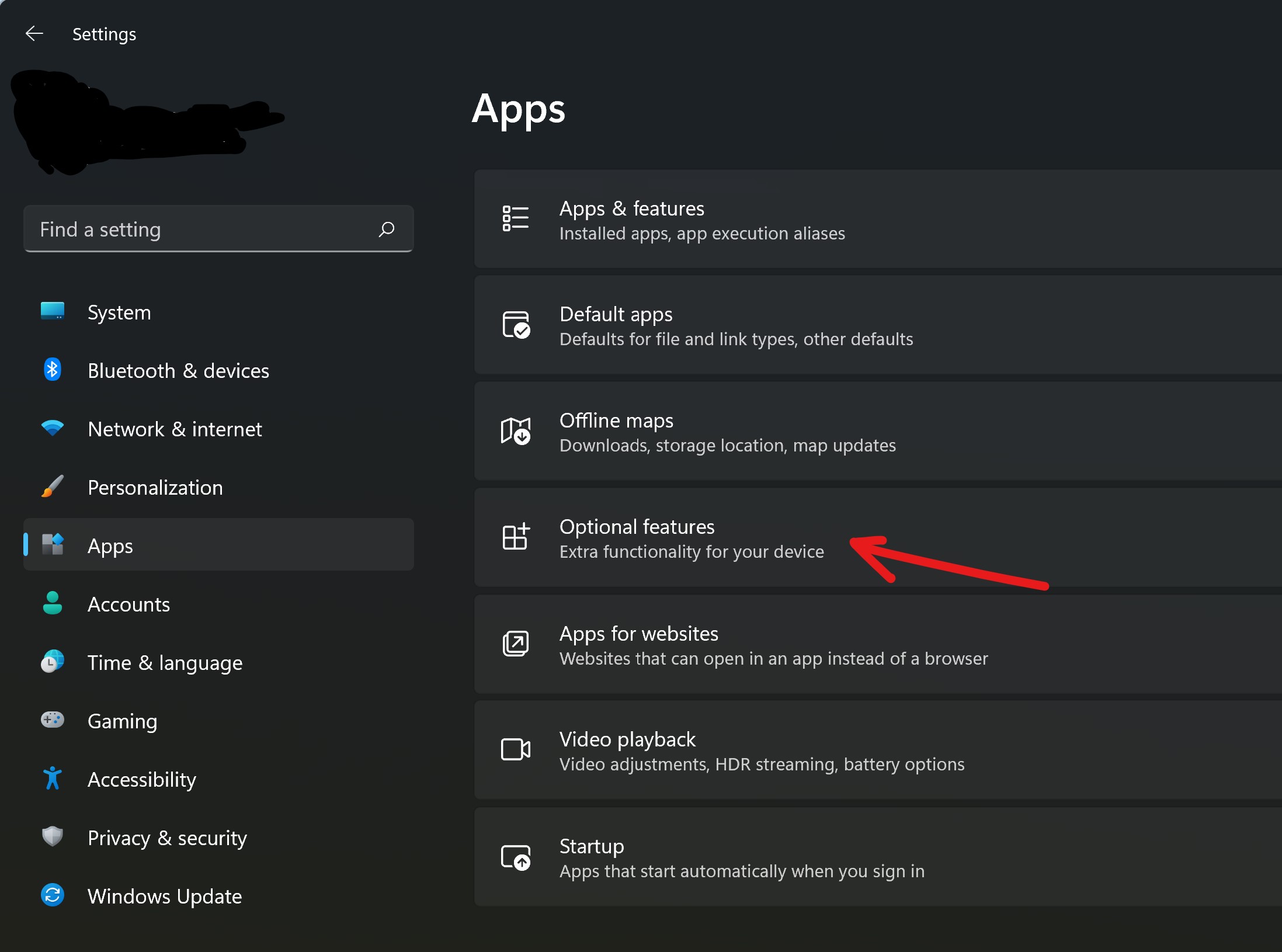
Besides the fact that you can uninstall unwanted applications in Windows 11, you can also get rid of unuseful additional features. This operation can make your Windows 11 a little bit lighter. Let`s see how to find this option and what you can uninstall.
Go to Settings -> Apps section and in the main list find "Optional features" and click it. Here you will find some little default programs that your Windows has. Think about each line and decide - do you need this feature. If you don`t, choose it and click "Uninstall".
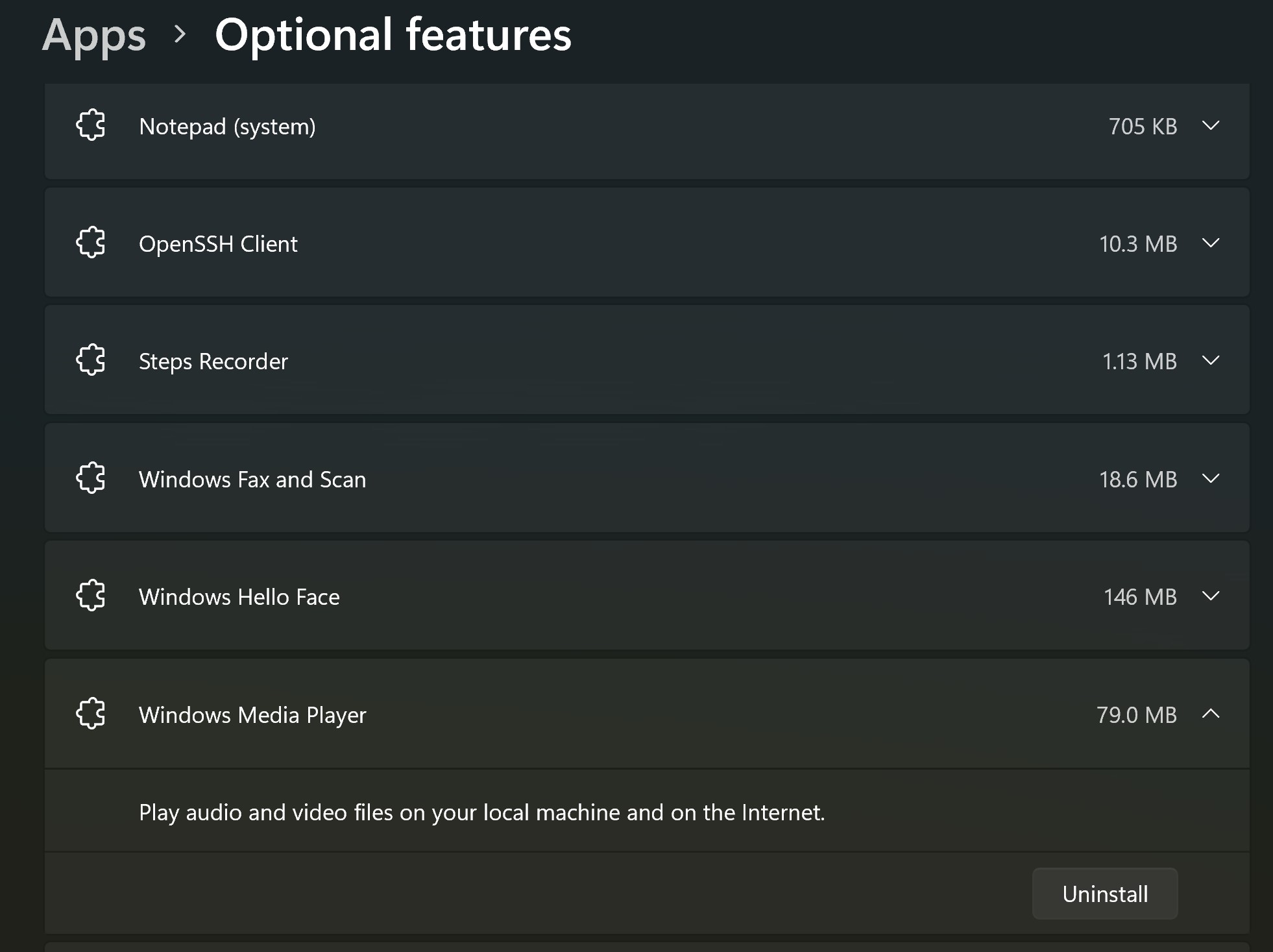
For example, I don`t need Internet Explorer mode (Edge either), Notepad (I use notepad++), Windows Fax and Scan, Hello Face. Windows Media Player is also unuseful if you use other soft to watch video or listen to the music. And if you have Microsoft Office you don`t need the WordPad.
More Windows features
This is a name of the last line on this page. Click it and you will see a Window with some components that you can turn off or turn on.
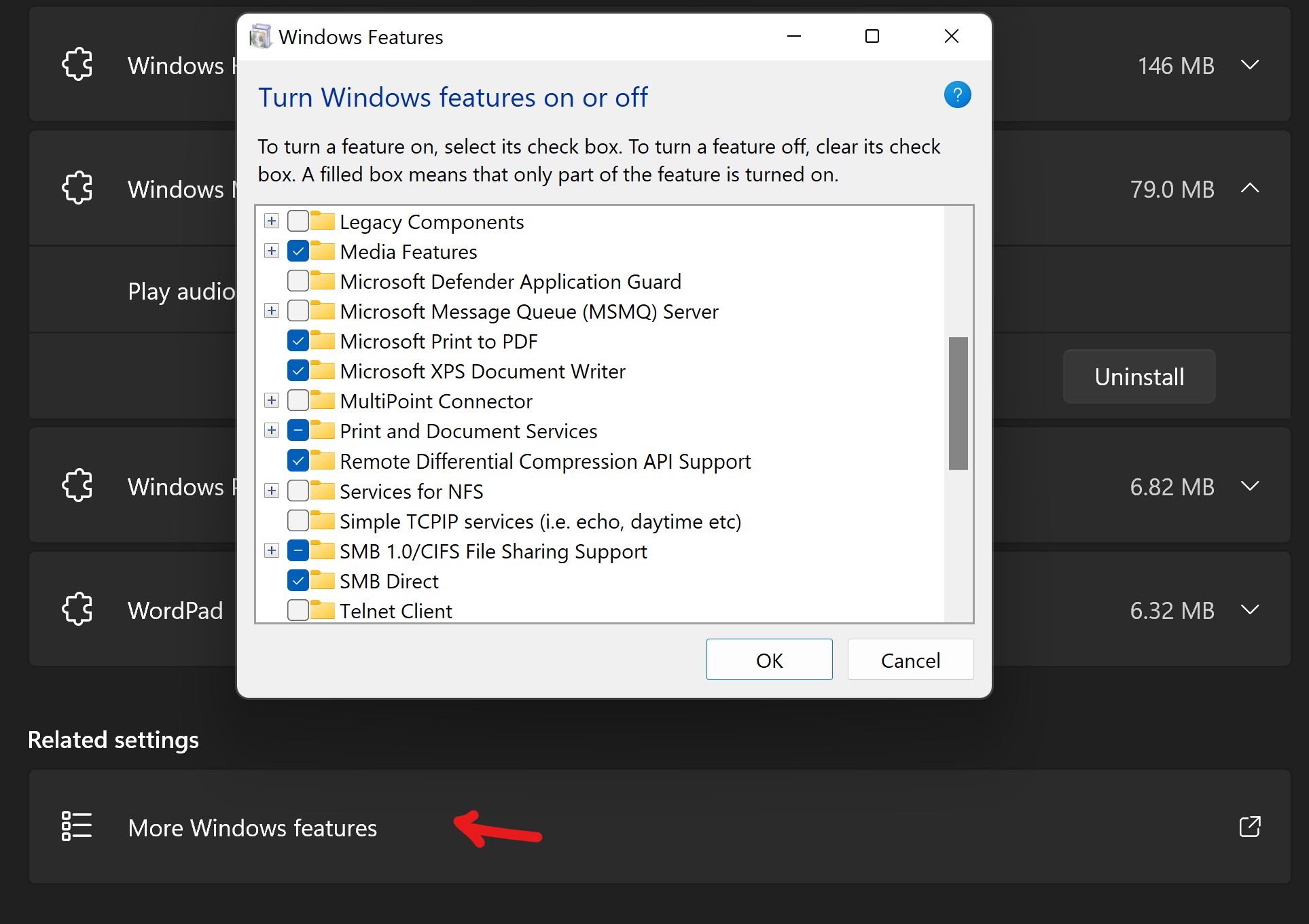
Look through the list and think about what you need.
In this list you can turn off "Microsoft Print to PDF" and "Microsoft XPS Document Writer" if you don`t use these functions, print and document services if you don`t have a printer. Also you may don`t need Work Folders Client if you don`t work with shared folders in a local network.
Please, do not uninstall features, if you don`t know what it is and what their goal.
If you uninstall Windows features, will it speed up your PC?
Yes, it will. But it will be a very small profit. And in real life it has a sense only if your PC is very slow.
Comments